Android App¶
The MLC LLM Android package can be installed in two ways: either from the pre-built package or by building it from source. If you’re an Android user interested in trying out models, the pre-built package is the way to go. On the other hand, if you’re a developer aiming to incorporate new features into the package, building the Android package from source is necessary.
Use Pre-built Android Package¶
The MLC LLM Android app is free and available for download and can be tried out by simply clicking the button below:
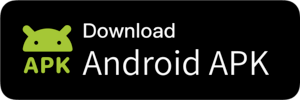
Build Android Package from Source¶
If you’re a developer looking to integrate new functionality or support different model architectures in the Android Package, you may need to build it from source. To do so, please follow the instructions provided below on building the Android package from source.
App Build Instructions¶
Follow the instructions in Compile Models via MLC to either build the model using a Hugging Face URL, or a local directory. For Vicuna weights, please follow our Getting Vicuna Weights tutorial.
# From mlc-llm project directory python3 build.py --model path/to/vicuna-v1-7b --quantization q4f16_1 --target android --max-seq-len 768 # If the model path is `dist/models/vicuna-v1-7b`, # we can simplify the build command to # python build.py --model vicuna-v1-7b --quantization q4f16_1 --target android --max-seq-len 768
Configure the
model_libsinandroid/MLCChat/app/src/main/assets/app-config.json:If there is a
local_idinmodel_libslist, then there should be alocal_id-target.tarindist/local_idcompiled in Step 1.For example, if you have
vicuna-v1-7b-q4f16_1in themodel_libs:cat android/MLCChat/app/src/main/assets/app-config.json # "model_libs": [ # ... # "vicuna-v1-7b-q4f16_1", # ... # ],
then there should be a
dist/vicuna-v1-7b-q4f16_1/vicuna-v1-7b-q4f16_1-android.tarfile:ls dist/vicuna-v1-7b-q4f16_1 # ... # vicuna-v1-7b-q4f16_1-android.tar, # ...
Download Android Studio, install the
NDKandCMakevia SDK Manager.Setup
ANDROID_NDKandTVM_NDK_CCenvironment variable to the installed NDK compiler path:# replace the /path/to/android/ndk to your NDK path # e.g. export ANDROID_NDK=/Users/me/Library/Android/sdk/ndk/25.2.9519653 export ANDROID_NDK=/path/to/android/ndk # replace the /path/to/android/ndk/clang to your NDK compiler path # e.g. export TVM_NDK_CC=/Users/me/Library/Android/sdk/ndk/25.2.9519653/toolchains/llvm/prebuilt/darwin-x86_64/bin/aarch64-linux-android24-clang export TVM_NDK_CC=/path/to/android/ndk/clang
Setup
JAVA_HOMEenvironment varh:# replace the /path/to/jdk to your JDK path # e.g. export JAVA_HOME=/Library/Java/JavaVirtualMachines/jdk-17.jdk/Contents/Home export JAVA_HOME=/path/to/jdk
Build the libs for Android app and then copy the built files to the
android/MLCChat/app/src/main/src/libs:cd android && ./prepare_libs.sh # If building successfully, there should be a `tvm4j_core.jar` and `arm64-v8a/libtvm4j_runtime_packed.so` in `build/output` dir. ls ./build/output # tvm4j_core.jar # arm64-v8a ls ./build/output/arm64-v8a # libtvm4j_runtime_packed.so cp -a build/output/. MLCChat/app/src/main/libs
Open folder
android/MLCChatas the project with Android Studio. And connect your Android device to your machine. In the menu bar of Android Studio, clickBuild - Make Project.Once the build is finished, click
Run - Run 'app', and you will see the app launched on your phone.

Use Your Own Model Weights¶
By following the instructions above, the installed app will download weights from our pre-uploaded HuggingFace repository. If you do not want to download the weights from Internet and instead wish to use the weights you build, please follow the steps below.
Step 1 - step 8: same as section ”App Build Instructions”.
Step 9. In
Build - Generate Signed Bundle / APK, build the project to an APK for release. If it is the first time you generate an APK, you will need to create a key. Please follow the official guide from Android for more instructions on this. After generating the release APK, you will get the APK fileapp-release.apkunderandroid/MLCChat/app/release/.Step 10. Enable “USB debugging” in the developer options your phone settings.
Step 11. Install Android SDK Platform-Tools for ADB (Android Debug Bridge) via SDK Manager. The platform tools will be already available under your Android SDK path if you have installed SDK (e.g., at
/path/to/android-sdk/platform-tools/). Add the platform-tool path to yourPATHenvironment. Runadb devicesto verify that ADB is installed correctly your phone is listed as a device.Step 12. In command line, run the following command to install APK to your phone:
adb install android/MLCChat/app/release/app-release.apkNote
If it errors with message
adb: failed to install android/MLCChat/app/release/app-release.apk: Failure [INSTALL_FAILED_UPDATE_INCOMPATIBLE: Existing package ai.mlc.mlcchat signatures do not match newer version; ignoring!]please uninstall the existing app and try
adb installagain.
Step 13. Push the model dir to your phone through ADB.
adb push dist/models/vicuna-v1-7b/ /data/local/tmp/vicuna-v1-7b/ adb shell "mkdir -p /storage/emulated/0/Android/data/ai.mlc.mlcchat/files/" adb shell "mv /data/local/tmp/vicuna-v1-7b /storage/emulated/0/Android/data/ai.mlc.mlcchat/files/vicuna-v1-7b"
Step 14. Everything is ready. Launch the MLCChat on your phone and you will be able to use the app with your own weights. You will find that no weight download is needed.